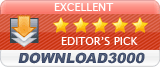Enjoy productivity from faster folder opens and dual folders open
For Windows users who repetitively reopen folders. Bookmark the folder in Windows Explorer and quickly reopen it from the Folder List icon on the toolbar in Explorer.
Open Folder(s) From the Folder List
Double click on the bookmark line or right click for the popup menu:
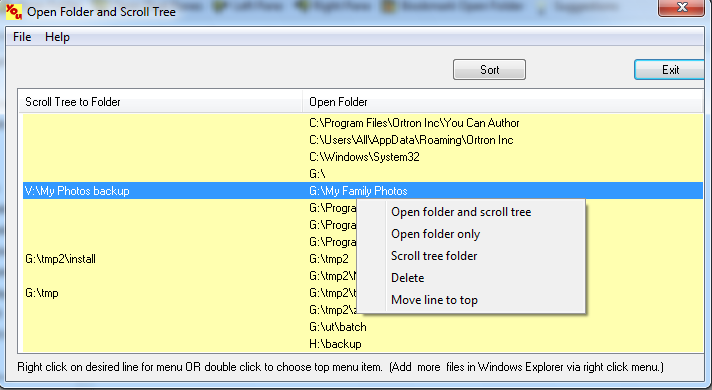
The Folder List is especially helpful for opening commonly used folders, saving the time and drudgery of clicking down through the navigation folder tree. In the sample above the folder "G:\My Family Photos" is opened and the folder tree is scrolled so "V:\My Photos backup" folder is visible. This means you copy a file(s) in the open folder to the "V:\My Photos backup" folder without further scrolling. Furthermore, the two folder bookmarks on the line in the sample can be opened in 2 Window Explorer panes, actually 2 windows, positioned side by side for folder comparisons.
The Folder List to open a folder as well as open dual panes is accessed from the You Can Do It Toolbar in Windows Explorer.
As an alternative, a desired folder can be reopened and Windows Explorer started from the Run List in the Taskbar Tray.
Open the folder in Explorer, click the Bookmark Open Folder icon on the Toolbar.
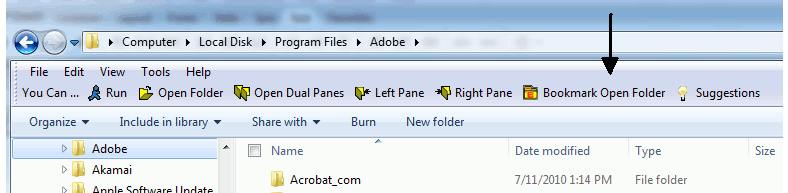
Open the folder in Explorer (ex. subfolder Reader 9.0). Scroll the navigation pane so the second folder (ex. backup) is in view and right click on that navigation pane folder (ex. backup). Click bookmark open folder and selected tree folder.
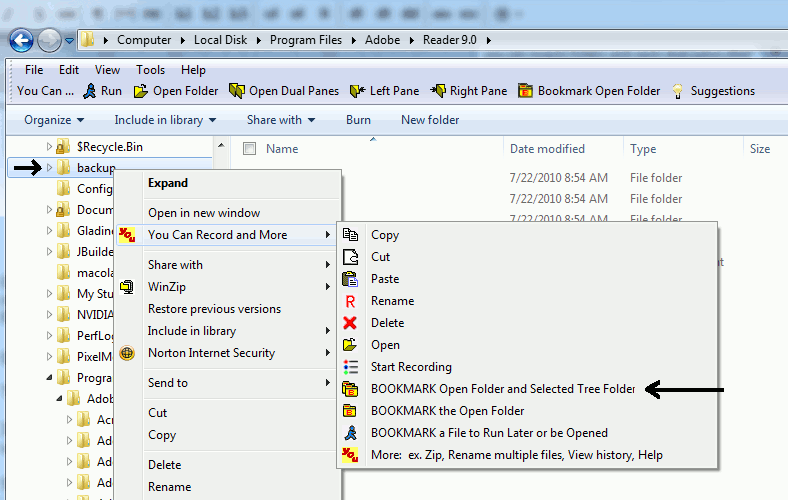
The scroll tree folder has two usages:
- It can be used to scroll the navigation pane so the folder is visible in tree view. This speeds up a file copy from the open folder to the tree folder.
- Secondly, for folder comparisons the scroll tree folder is opened in the left Explorer window and bookmarked folder is opened in the right window..
System Requirements:
![]() Windows XP, Vista, 7
Windows XP, Vista, 7